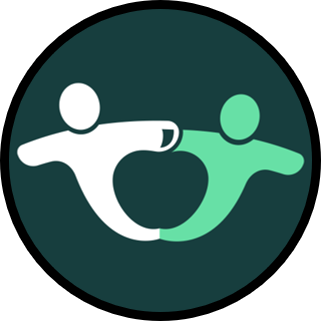If you have been using a forced copy to receive Google files, you may have noticed a glitch that can cause problems. To be clear, when we allow for a copy of our Google files to be made in your drive, we should never have to share or give you access. We’ve already done that step to automate it. However, there have been lots of problems with Google glitches lately so we gathered up all the knowledge we could find online and put it in an easy-to-use format so that you can get your files as quickly as possible. Many teacher authors like ourselves use these forced copy links because sharing folders isn’t possible (yet).
What is a Forced Copy Link?
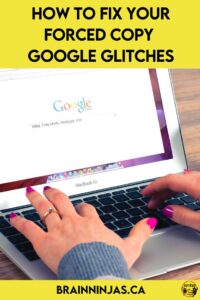
We include forced copy links in our PDF files so teachers can access a digital version of the resources we create. Usually one of the first pages of a resource is a page describing how to use the digital resource. In most products, there is a coloured box that says “digital access here” or “click here for digital access.” When a ninja clicks on the box (sometimes it asks you to hit control and then click) it prompts Google Drive to open and make a copy. If you want the copy, you need to say yes.
But sometimes weird things happen. Technology makes our lives easier in so many ways, but one update can have a domino effect and it all comes crashing down.
A forced copy link means we don’t have to provide access to our ninjas because we’ve already granted access to our Google Drive. It prevents us from needing access to your Google Drive (which is one way Teachers Pay Teachers can deliver folders to people). It also automates the download so you don’t have to wait for us (because as much as it seems like it, we aren’t always on our computers).
Be Google Compatible
Google Drive likes to work in Google Chrome. If you are using another browser, you are more likely to run into errors.
First Step- Log Into the Correct Google Account
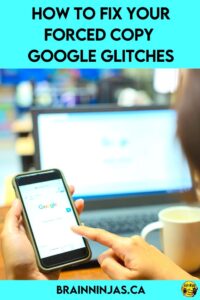
To make the process smoother, make sure you are logged into the Google Account where you would like to store the files. This makes sure the files go to the correct drive.
In the event you make a mistake, we recommend you fix it one of these ways. Either delete the file and try again (our recommended choice) or share the file with the correct email. For example, if you downloaded it on your personal Google Drive, but want to use it on your school account you can share it. Some districts prevent outside sharing. This isn’t something we can work around. You will need help from your IT department for that. Just remember, if you have shared your file with yourself on another account and then you delete it, the shared file goes away, too.
If you are signed into multiple accounts, try logging out and signing into just the one account you want.
Update Google Chrome
When your browser is out of date, weird things happen. You can prevent most of these problems by regularly updating your browser.
Sync Your Browser
Sign into one account (and sign out of the others). Go into settings and “turn on sync” under “you and Google.” Try the link again. This one works for many people.
Random Tips That Have Worked
The Google glitches do not discriminate so one of these random tips might help you.
Copy and Paste
Sometimes just copying the link into another browser window is enough to fix it. Not sure why, but it has worked for us.
Sometimes people have noticed random spaces in the address bar. Remove them and try again.
Go Incognito

Open an incognito window. Copy the link in the omnibox into the incognito window. This will prompt you to log in to your Google Account and for some reason, it works for a lot of people.
Change the Link
Normally, we would never ask a ninja to change a link, but in this case, it can help. Start by clicking the link in your PDF.
Each of our links end with the last four letters “copy” which tells Google to make a copy for you.
Delete the word copy (be sure to leave the slash) at the end of the URL. Replace it with “template/preview” (do not include the quotations) at the end of the URL. Do not remove the slashes or include extra spaces. Hit enter. It should now make a copy for you.
Adobe Issues
If you are using an out-of-date version of Adobe, it can prevent the links from working. Our links work best when you have downloaded the PDF to your computer and then opened them in an up-to-date version of Adobe Reader (or a PDF reader that is up-to-date).
Reach Out

If none of these solutions help you with our resources (we can’t fix other people’s resources because we can’t get to their Google Drives) reach out. It always makes it smoother when you send the order number in an email with the resource that’s being difficult. We have had instances where simply sending the link in an email works. We just aren’t attached to our computers so sometimes that can take a while so please try all the other fixes first. Our email is always found on the terms of use page of all our resources.
Google Glitches Fixed on Our End
We’re always learning more efficient ways to help our ninjas, so we’ll be making updates as we can to help things go smoother. We love it when things are updated (except the updates make a big mess).
Do You Use Google Products in Your Classroom?
We have found that even though our students are digital natives, they need to learn some of the technology skills more formally. Get this free tech checklist when you sign up for our email list. If you’re already on the list, you can find it in our Resource Library.
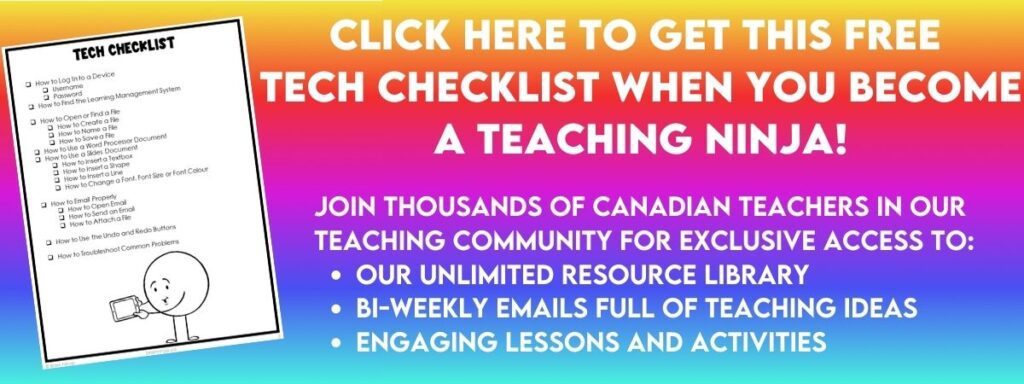
One thing we have been spending time teaching our students is digital citizenship. You can read more in our post Find the Fake News and So Much More. One resource we use is our Digital Citizenship and Online Safety Unit. It is full of ways to teach students how to protect their privacy online as well as watch for scams and other fake things. Find it in our TpT Store ($USD) or our BN Shop ($CAN).
We have other posts that you might find helpful.
Use Google Classroom to Make Your Life Easier
How to Use Google Meet to Run a Book Club
Must Know Tech Skills You Should Teach Your Students
More Advanced Tech Skills You Should Teach Your Students
How to Leverage the Power of YouTube in Your Classroom
What other Google glitches have you noticed?
Have you been able to solve the Google glitches for forced copy links another way? We would live to hear about it. Leave us a comment below!