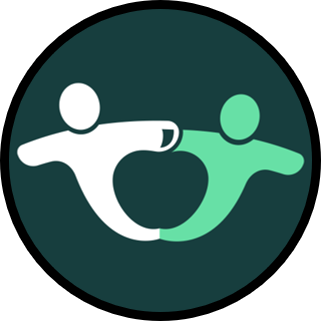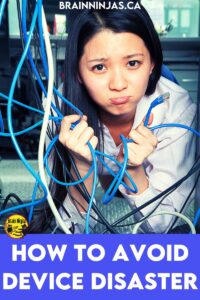
Great! You have a brand new set of devices to use in your classroom. That’s awesome, but there are some things you’re going to have to do in order to keep those devices in top-notch condition and avoid device disaster.
Now, we are fortunate enough to work in a school where a technician is the one who sets up all the student accounts and installs all the software. We actually have no ability to alter these things, so this post will focus on looking after the hardware (not using the devices).
Help! How do I get my students to use our new school devices?
That time of year has arrived when you need to organize the use of devices in your class. Even if these are not brand-new devices, there are some basic things you need to instill in your students.
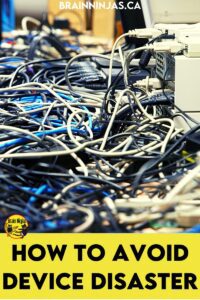
Get Organized to Avoid Device Disaster
Number the Devices
Make sure all devices have been assigned a number. We just print labels and then use book tape over the labels. It’s the most durable thing we’ve found.
Our numbers start at one and go until we run out of devices.
We label the top of the device and the side that will face out when it is in its charging station.
Number the Device Locations
If your devices rest in a cart or rack, number the spot they sit. This way, students will always know where their device lives. It makes it much easier to spot which device hasn’t been returned or isn’t plugged in to charge.
We don’t usually number the cords, but we’ve seen beautifully colour-coded carts and devices. Our cords live on the other side of the cart, so we don’t worry about which cord is plugging into the device (partly because they are all the exact device, brand, wattage etc.)
If you have multiple brands, ages, and types of devices, you may want to number or colour code the charging cords as well as the devices and their homes.
Number Your Students
Assign a number to your students. They will use that number for their device every time they use the device. Barring catastrophes, they will use the same device every time. This allows you to track damaged devices better because you’ll know exactly which students are using a specific device.
Keep these students’ numbers on a class list and post it where you store the devices, keep a copy in your teacher binder and put a copy in your substitute binder. (If you want to know more about that read It’s Time to Get Your Emergency Sub Plans Ready.)
Get Your Usernames and Passwords Organized
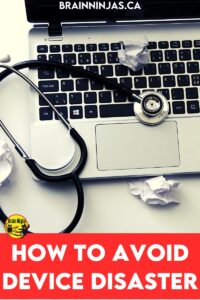
Write your students’ usernames and passwords on index cards or
get some fancy little cards. (This is more for the younger students.) Keep these hole-punched on a ring for easy access. Remember to keep them in a secure place.
For older students, keep this list in your teacher binder and disclose the information as they need it.
Teach your students to choose a strong password and then memorize it. This is a skill they will need for life, so teach them not to rely on a piece of paper every time they log in. The skill is important AND it will save time when you’re trying to start a lesson.
If you’re looking for ways to teach your students the basic tech skills they will need for any device or software program, you should grab our Tech Checklist. It is available in our Resource Library or we can email it to you when you sign up for our email list.
Choosing student passwords is an example of a lesson that we complete using our Digital Safety and Citizenship unit. You can find this unit in our TPT Store and BN Shop.
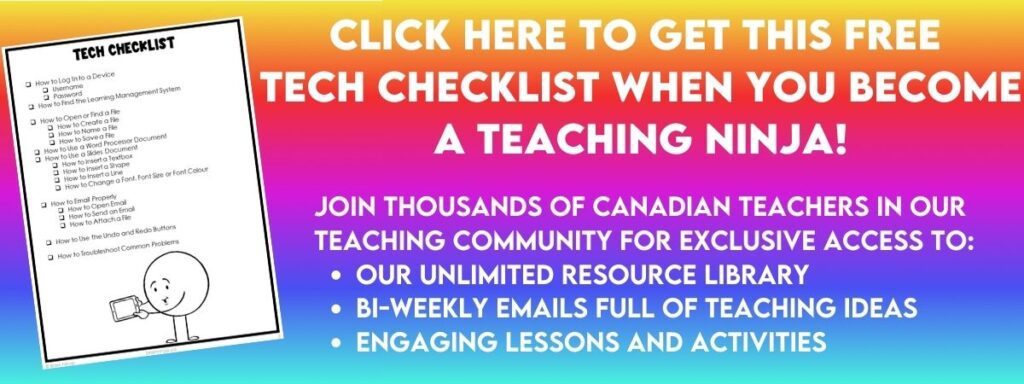
Teach Your Students to Be the Device Caretakers to Avoid Device Disaster
Show the Value
Explain the costs of having the devices and that if they are damaged, they won’t be replaced. That means no working with them this year (and depending on the financial situation of your school maybe longer). We’ve even gone so far as to do some math calculating the replacement cost of all the devices and a cart.
We compare it to things like cards or video games and it seems to make a big impression. We also compare it to other things we could buy for the school if we don’t have to pay to fix or replace the devices.
Use Clean Hands and Surfaces
We remind our students to clean off tables and desks before retrieving their devices and that we don’t eat or drink while using the devices. Students are allowed to go to the washroom to clean their hands or provide cloths to wipe down surfaces.
We remind students to pick up things off the floor that might cause a student to trip while holding a device. Truth be told, we use getting out devices as a way to clean up the whole classroom.
When we are starting off a new school year or have a different set of devices, we go through the cleaning process again to review.
How to Carry the Device
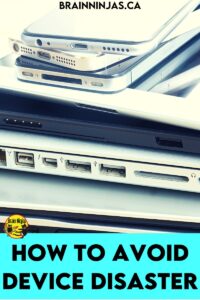
This might sound like a no-brainer, but teach your students the proper way to hold their devices while they carry them. We teach our students to hug their devices with the screens closed (laptops or Chromebooks) to protect the screen in a fall.
When we’ve had a device damaged, it is always an accident, but it usually involves a student that is walking over to show us something while the screen is open or they are trying to type with the device balanced on one arm.
Teach your students to save their work, close the device, walk to you, open the device (enter the password again if needed) and then show you. Have a surface for them to rest the device on if they need to click or type.
Remind students about not running with the devices.
How to Keep Plugs and Cords
It seems that most of the cords, plugs and teeny tiny pieces aren’t always made “classroom grade.” They break easily and aren’t always practical. Teach your students how to be gentle with plugs and cords.
One of our mottoes is “unplug before you tug.” This prevents the cords from being ripped out of the cart.
We actually teach our students about all the different “holes” in the sides of our devices so they know not to put things that don’t belong into things. Students learn where the headphone jack is and the ways a jack can be damaged or damage a device. We also learned that you never have to force a plug, so if it doesn’t fit gently, then it’s probably wrong, and they should check.
It is rare that we have broken plugs or cords.
How to Store Headphones and Mice
Our school requires students to use their own headphones that are part of their school supply list, but we also have a few sets that students can borrow if they find their headphones have stopped working or they can’t afford their own pair.
We keep our own headphones in our desks or bins, and they are the student’s responsibility to care for them. The school-owned sets are in Ziploc bags and stored in a labelled bin. When students borrow them, they are asked to wipe them down and return them to the bag before putting them back in the bin.
Our school owns several mice that students can use, even though our devices have trackpads. Our students with fine motor issues usually prefer the mice, but we don’t quite have a class set, so students know they have to take care of them.
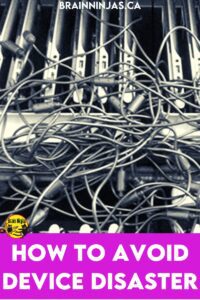
Each mouse has its own Ziploc bag, and the bags go in a labelled bin. The only reason for the bag is to keep the cords from getting tangled. It works pretty well.
Empower Your Student Leaders
There are lots of jobs student leaders can help with. This frees up your time to actually teach or work with students AND it teaches your students responsibility.
We had our students:
- hand out devices. Students would walk up to the cart and tell the helper their number. The helper would retrieve the device for the students. This made it much faster because there were two constant lines (one from each side of our cart) that handed out devices quickly.
- collecting devices from students. We asked our students to bring the devices to a nearby table, and our helpers would check that they were all returned to the cart in the correct place.
- plugging the devices in for charging (if necessary). We used to plug our devices in after each use because they only had an hour of use before needing charging.
- making sure the cart was closed up and locked (if applicable). They would also make sure the cart was plugged into the wall so it could charge overnight.
- once we “trained” four or five students, they trained each other. Each week we would pick a few students to be in charge of the cart for the week, but depending on your classroom setup, this could be one of your classroom jobs. If you don’t have classroom jobs (we don’t), then you can just pick the first couple of students who are trained and finished their work.
- report anything that is wrong with devices. If they see a broken key or cracked screen or anything else, they can report it to you. This way you can track the culprit or let them know it’s already been reported and is going to be fixed.
- once a week, our student helpers tidied the bins that held our classroom mice and headphones
This will make the devices last longer. Fewer hands make neater work! We talk more about creating a sense of agency with your students so they look after your classroom.
Curate Some Experts
Your students probably know more about these devices than you might realize. Train a few students to be your experts who can help troubleshoot with your students.
They can help with logging in, saving documents, knowing where to find specific links and so much more. Our Chromebooks often flip into French (O Canada), and by training a few students how to switch back to English, we never have to stop teaching to solve this problem anymore.
Once you’ve trained your students to be experts of device care and maintenance, they can become ambassadors for your whole school by training students in other classes.
Before long your whole school can be properly trained.
Teach Your Students What to Do If They Break It (An Actual Device Disaster)
At some point, something will break. Hopefully, it’s just an accident, but you don’t want your students to hide it from you. Explain to your students that you want them to be as careful as possible, but if something happens, it’s important to let you know right away.
We always told our students that it was important that we knew right away because we could get it fixed before it broke more. This was especially important if a key came loose. That was when we had the key and it could be reattached or replaced.
A funny story for you: After finishing up with our devices one afternoon a student brought me his device to report a loose key. He had been trying to type, but every time he typed that letter is wouldn’t work or it would get stuck. When I asked him was the problem was his response was, “I can’t type any F words.”
~ Student Age 10
If devices are new in your classroom, you might want to start with these basic tech skills we teach our students: Must Know Tech Skills You Should Teach Students and More Advanced Tech Skills You Should Teach Your Students.
What are some of your best tricks for keeping your devices managed? Leave a comment if we’ve missed anything. What has worked for you?